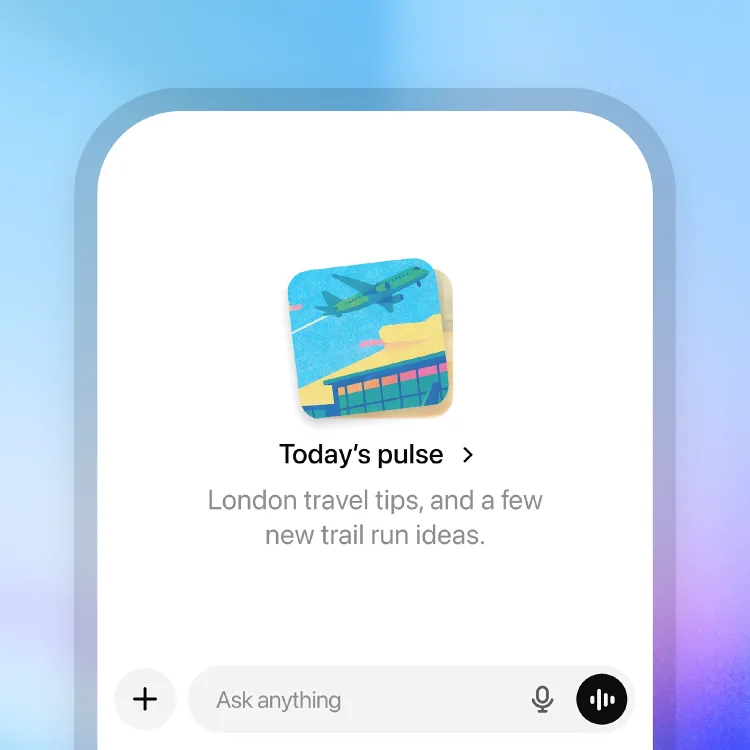OpenAI has introduced a new feature in ChatGPT called Pulse. Unlike previous features where ChatGPT waits for you to ask questions, Pulse is built to be proactive — it delivers personalized updates without you needing to initiate every chat. As of now, it’s in preview for Pro users on mobile (iOS and Android).
In this post, I’ll walk you through:
- What exactly Pulse is
- How it operates
- What users can expect (benefits + limitations)
- Practical tips for using it well
What Is Pulse?
Pulse is a daily digest delivered by ChatGPT that surfaces updates it thinks are relevant to you. It collects information from your past chats, memory settings, feedback, and—if you opt in—from connected apps like calendar or email.
Instead of having to ask ChatGPT for info, Pulse works overnight (“asynchronous research”) to prepare short, actionable items you can skim through in the morning. These show up as “visual cards” you can open or save depending on your need.
Examples of what a Pulse update might include:
- Reminders or agendas based on upcoming calendar events
- Follow-ups on topics you often discuss
- Suggestions or ideas aligned with your interests or goals (e.g., recipes, things to read, or planning tasks)
How Pulse Works: Under the Hood
Here are the mechanics of Pulse based on what OpenAI has shared:
- Data Sources
Pulse draws from:- Your past chat history and any memory you’ve enabled.
- Feedback (thumbs up/down) on what’s shown in Pulse.
- Optional connected apps (example: Calendar, Gmail) if you choose to enable those.
- Research & Composition
Overnight, Pulse runs research to find what updates might matter to you later. It synthesizes this information using internal systems to select what to include. - Delivery
Next morning, you receive a curated digest of visual cards. These are bite-sized updates you can look over quickly, then expand into full detail if needed. - Control & Feedback
You aren’t passively receiving content. Features include:- A “curate” option so you can tell Pulse what you’d like to see more or less of.
- Thumbs up/down feedback on individual items.
- Ability to adjust or disable connected apps, memory, or Pulse itself in settings.
Who Can Use Pulse — Availability & Requirements
- Pulse is currently available in preview for ChatGPT Pro subscribers, and only on mobile apps (iOS and Android).
- Memory (chat memory/history) must be enabled to use Pulse.
- Users must opt in to connected services (e.g., Gmail, Calendar) if they want those data sources to be used. Off by default.
What’s Good About Pulse
Pulse introduces several advantages to how people use ChatGPT. Some of the key benefits:
- Proactive Utility: It shifts ChatGPT from being purely reactive (waiting for questions) to being more helpful when you haven’t started asking yet. It can surface what you need without you having to remember.
- Curated Information: Instead of wading through news or checks manually, Pulse packages relevant information into digestible cards. This helps users save time.
- Personalization: Because it uses your history, memory, and feedback, it gets more accurate over time for your interests and routines.
- Integration of Context: With connected apps and your calendar, Pulse can tie suggestions to real life (meetings, trips, events) rather than generic feeds.
Limitations & Things to Be Aware Of
Although Pulse is promising, it’s not perfect. At this stage, some constraints and concerns include:
- Preview Stage: As a preview, it’s likely to have rough edges. Sometimes items may be out of date, irrelevant, or things you’ve already done.
- Resource Usage: Because it’s proactive and does research overnight, there may be performance or efficiency trade-offs. That might limit how quickly or broadly it can operate.
- Privacy and Data Sharing: Users need to share chat history/memory and optionally connect apps. While settings allow control, some users may feel uneasy about how much data AI is using.
- Not Available Everywhere: Only Pro mobile users currently; web and desktop not yet supported.
Practical Tips: How to Use Pulse Effectively
If you have Pulse (or plan to get it), here are suggestions to make the most of it:
- Enable Memory Carefully
Memory makes Pulse more effective, but only enable and share what you are comfortable with. Review your memory settings. - Use Connected Apps Sparingly
Only link apps that add clear value (e.g., calendar for reminders). Unnecessary connections may clutter your Pulse. - Curate Feedback
Use “curate” and thumbs up/down frequently. It helps Pulse learn what you value and reduce irrelevant items. - Check it Early
Make it part of your morning routine. Skimming the cards may give you insights to plan your day better. - Review or Save Items
For things you want to revisit, save or continue discussion in ChatGPT. Don’t rely only on Pulse as ephemeral.
Why Pulse Seems Like a Big Step Forward
Pulse is more than a new feature — it signals a change in how AI assistants are expected to behave:
- AI that doesn’t only respond but anticipates
- A move from user-initiated interaction to more assistive, ongoing support
- Shows how integrations (memory + apps) are becoming more central to user experience
- Helps ChatGPT compete with other “morning brief” tools by using personal context rather than generic headlines
Conclusion
ChatGPT Pulse is an interesting pivot for OpenAI. It aims to bring value by doing some of the work for you — gathering, summarizing, reminding — so you can start your day informed without needing to search. It’s still early, but the potential is strong.
For users, the key is balancing usefulness and privacy: enabling the features that help you, giving feedback so it learns, but being mindful of what data you share.
If you use Pulse well, it could become more than just another app feature — it could change how you use ChatGPT daily.